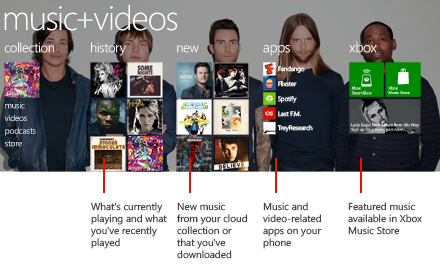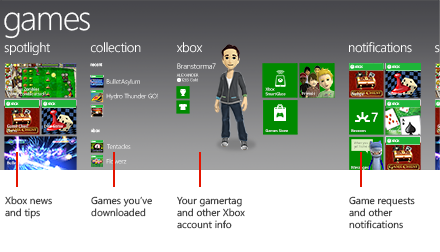After a long wait yesterday I was finally able to download the version 2.0 software update for my iPod Touch about 1:00 this morning. I've been at least a little anxious for a few of its new features, mainly Microsoft Exchange support, but the upgrade wasn't available on the morning of July 11th as promised. So I had a long day of repeatedly clicking the 'update' button in iTunes. Finally, 1:00am on the 12th, it showed up.
It took forever to download -- two hours or so. I guess Apple's servers are a bit slammed at the moment. (Side note: what's with the TV shows that came with the download? I didn't ask for those.) But it eventually finished. The frustrating part was actually installing it. iTunes starts by making a backup of everything on the Touch before completely wiping it clean of everything on it, including its firmware and software. The backup went fine, but things went downhill from there pretty fast.
Twenty minutes after it started the process of "Preparing iPod software for installation" it came up with an error indicating that the upgrade had failed. Not good. So I unplug it, hold down the power button for like 4 and a half hours to get it to power down, then turn it back on to find a screen showing just the iTunes icon and a picture of the USB connector. Yep, it's bricked. It's got no software on it, so it can't boot. It's a black & silver $400 paperweight.
I plug it back into the computer and after a couple minutes iTunes sees it and tells me I have to do a full restore. Fine. So I click through to get that started. 30 minutes later the process obviously isn't going anywhere; no indication of any activity on the iPod and iTunes has locked up. Repeat the process from the previous paragraph with the same result.
So I think, maybe it doesn't like something about the USB port I'm plugging into, so I try another. Another twenty minutes, another failure, though the error is different this time. This really isn't looking good. Try again using the same connection, same error. Fail x 5.
Finally I figure the only way it is going to work is to do the upgrade from my Mac. We already know that Apple doesn't write very good Windows software (I think this is why Apple fanboys hate Windows so much; they try to run Apple software on it.), so I copy the upgrade files over to my Mac, launch iTunes, plug in the iPod. iTunes detects it and installs the software (though it takes about an hour). Done! It worked! Whew!
I take it back to my main computer again, plug it in, and iTunes copies all of the content it backed up at the beginning of the process. It's projected to take a couple hours, but it appears to be working. Head to bed to resume the process in the morning.
So now it's finally time to take it for a spin. Since Exchange synchronization is the first thing I'm interested in, it's the first thing I set up. It's a pretty painless process; I just tell it my email address, username, password, and the name of the Exchange server, and boom!!! it's setup. I can read my email, my contacts and calendar are synchronized with Exchange / Outlook / my cell phone, supposedly in real-time. They omitted support for Notes and Tasks, but I don't use those much so not a big deal to me. Also missing is server search so I could pull up any message based on its contents. That I will miss.
So I test it out to see if it really is real-time. I launch Mail, send myself a message, and wait. About two seconds later my cell phone tells me I've got new mail and reads it aloud. At the same time the email pops up in Outlook just like it's supposed to. But it isn't to be found on the iPod. So I wait longer; maybe it just takes a while. Nope. Never shows up on its own. I have to manually refresh for it to show up.
I tried a few other things... delete an email from the iPod, mark it as read/unread, move it, etc., to see if those changes are synchronized back to my Exchange server automatically. Nope. Not a single one of them. Exchange is obviously working right because my cell phone is synchronizing in real-time. It's just the iPod that isn't.
I check a few things, and the iPod is definitely configured the way it is supposed to be for push (real-time) synchronization to work. But it isn't working. Not only that, but I have to manually click on each of my email folders (of which there are many) to see if there are any new messages. It doesn't synchronize anything besides my Inbox automatically. That's way too time consuming and tedious. Honestly, the email feature was working better using IMAP before the software upgrade. This so-called Exchange synchronization isn't working at all the way that it is supposed to. Big disappointment.
UPDATE: I did my initial Exchange testing at about 11:00 am this morning. At 3:45pm I received the first real-time synchronization alert, and mail showed up in my iPod's Inbox as it should for the first time. I'll keep an eye on it to see if it continues to work.
EDIT: I also just noticed that HTML messages aren't supported with Exchange. I thought we had moved on from 1995?
So then I open my Contacts to see if they are synchronized with Exchange. Yep. They sure are. A minimum of two copies of each one. For some of them there are as many as 6-8 copies of each. But I don't dare delete them, because that will probably delete the original off of my Exchange server. So not cool. In addition, some are showing up first name first, others are showing up last name first. It makes them difficult to find, because there is seemingly no pattern to which way they are listed. Calendar synchronization actually seems to be working right.
EDIT: Calendar synchronization was working properly. Now I have multiple copies of all of my appointments too.
So I move on to the App Store and try out a few things there. The facebook application works pretty well, but it isn't any where nearly as functional as their dedicated iPhone web interface (which also seems a tad faster too). It has also crashed on me three times, one of which rebooted and locked up the iPod completely. Hopefully they'll remedy that with an upgrade. The eBay app is actually pretty cool and snappy. I also paid for and downloaded MooCow's Band and Super Monkey Ball. Band is fun to play with, but it gets tiring because it only has a few instrument sounds; every song you create with it is going to sound the same. It also lags quite a bit from the time you press a note until the time you hear it play.
Super Monkey Ball has pretty fast animation, but the graphics really aren't very good (computer games in the mid 1990s had better graphics, and virtually everything on my cell phone looks better) and it is nearly impossible to control with the accelerometer-based tilt interface. The first few levels were passable, but I got to a level where there are no guardrails on the side of the platforms, so if you tilt even a little bit too far you roll right off. It's also difficult to know where "center" for the control is, because it certainly isn't when the iPod is parallel with the ground, so it's hard to find. And there is noticable lag between the time you move the device and when the monkey starts moving in the corresponding direction. With time I bet someone could get it, but it's really difficult to master. The part that makes it hardest is that the game keeps rotating the display, and you have to instantly react by changing the angle of tilt control to match, or you're instantly rolling the poor monkey in the wrong direction. With the delay that's hard, and since "flat" isn't the center position for the control it's quite difficult to coordinate the movement properly.
I tried a couple other apps and quickly determined that they were pretty much garbage; obviously things written either in a very short time or by inexperienced developers. So for right now, there aren't a whole lot of compelling titles in the App Store, though I'm sure that is soon to change.
The other app I tried is the iTunes remote control, which works as advertised. Since I actually don't use iTunes to listen to my music (since it won't play 85% of it) it's of limited use to me.
Music and video playback are pretty much the same as before. The complaints I had with playing music still apply. Video playback is still quite good. There's still no copy-and-paste, the interface between different apps is still inconsistent (different colors, backgrounds, different button coloring conventions, many apps don't support landscape, some are configured within the app, others through Settings), and the former smooth scrolling through long lists is now choppy. And I really really miss the "back" button found on browsers and many cell phone interfaces, especially when you get into the App Store. For example, after you download an app you have to click on several buttons to get back to where you were. On a positive note, the scientific mode of the calculator works, and in scientific mode its accuracy is much higher than available before!
Overall I'm kind of disappointed. The Exchange synchronization isn't working at all like it is supposed to, to the point of being next to worthless to me, and most of the offerings in the App Store are lucky to be classified as "mediocre at best." And since I'm using an iPod Touch instead of an iPhone I had to pay for the upgrade. Yes, I'd do it again, but I was hoping for more for my money.
At least I'll have a device to fully test any iPhone applications I choose to write, if I ever do. Though I'm kind of doubting that will ever happen because Xcode (Apple's tool for developing applications) is so primitive in comparison to the development tools I'm using on Windows it would be like taking a step back in time 15 years. And as great as my life was 15 years ago, I'd rather not have to repeat it.
I still think Apple hates me.